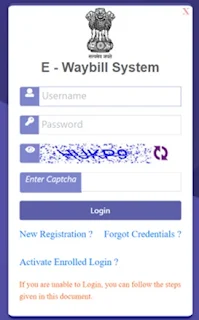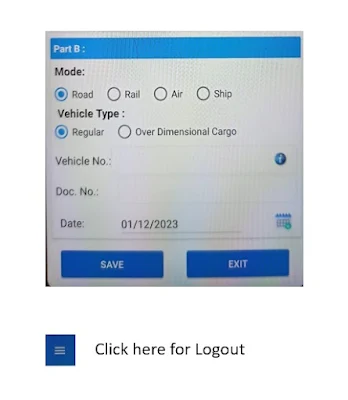GST has enabled the e-Way Bill Generation through Mobile App functionality to download the Mobile App and Generate e-Way Bill. The complete step by step installation process about e-Way Bill Generation through Mobile App and detail description about the e Way Bill mobile app.
A STEP BY STEP GUIDELINES ARE HERE UNDER:
REGISTRATION AND CREATION OF USERNAME AND PASSWORD FOR THE FIRST TIME:-
• Open E-Waybill portal https://ewaybillgst.gov.in/
• Enter your GSTIN and click Go -> some
fields like Applicant name, Trade name, Address, and mobile number are
auto populated.
• Select the Send OTP option and Verify the OTP you receive on your registered mobile
number.
• The final step is to create a Username and Password to
access the system. The system verifies the Username and sends either an
approval or rejection message. If your username was rejected, a new name
must be provided until the system approves.
• Once a request for registration is submitted, the
system validates the entered values and pops up the appropriate message if
there is any error. Otherwise, the username with password is created and
registered with e-Way Bill System. The taxpayer can use this registered
username and password to work on the system.
After
Registration, the user can Login in to the E-Waybill Portal with the User Id
& Password.
E-Waybill
Login : Click Login-> option right-top of the E-Waybill portal
After successful Login, Registration process of Mobile for using Mobile App :
Click
on Registration
-> For
Mobile option in the left-side of the home page of E-Waybill portal
System will display the Mail-ID and Mobile Number of main user:
(In
case of single user itself is the main user and In case of multiuser the main
user is one who created sub-users)
• The user needs to select
the concern User from the drop-down
list.
• Name and Place will be auto populated by the system.
• In order to Enable the concern user with android
app, user needs to enter the IMIE Number of
the mobile device and click -> Enable
option.
Once Enabled, the concerned user detail as under along with the option
to send link to the registered mobile for downloading the Android App listed
under – Already Registered Handsets :-
After successful
installation of the App, the following Icon will appear on Mobile –
On clicking the above Icon, Login Screen will appear as
And will Show Device ID
Next, the User has to Select the Mobile user and the IMEI No. is to be updated with the Device ID displayed on the Mobile App Login page.
Note : Click on Select option and then enter Device ID in place of IMEI Number and Click on Update option.
After message appeared as Successfully Updated the Mobile App is now ready to Login.
GET READY WITH THE FOLLOWING INFORMATION
TO GENERATE E-WAYBILL:-
For
PART-A
- Supply Type (Outward /
Inward)
- Sub Supply Type (Supply/Export/Import/Job Work/ For Own Use
etc.)
- Document Type (Invoice/Delivery Challan etc.)
- Document Date
- Transaction Type (Regular/ Bill To – Ship To/ Bill From – Ship From
etc.)
- Bill From & Dispatch From
- Bill To & Ship To
- Item Details (Product Name, HSN, Quantity)
- Value of Goods & Tax Rate
- Transporter Id (if goods are being sent through transporter)
- Approximate Distance
For PART-B
- Mode of Transport (Road/ Rail/ Air/ Ship)
- Vehicle Type (Regular/ Over Dimensional Cargo)
- Vehicle No.
- Transport Document No. & Date
AFTER LOGIN IN MOBILE APP, OPTIONS ARE
AS FOLLOWS:-
Hope, the article will help to generate e-Waybill through Mobile App.
Thanks and Regards,
Team Tech-Guide-Tax
REF-A1006-24-GUIDE-006-EWB-001-AP